Edit Your Personal Profile or Page on a Sitefarm Department Website
The first step is to determine if the website you want to edit is a Sitefarm Website. Scroll to the bottom of any page and look for: "This site is officially grown in SiteFarm." If you see this, the website is a Sitefarm website.
The next step is to request access to edit your profile on the website. Existing Social Science faculty, staff, and many graduate students automatically have access to edit. For LangLit, HIP, Voorhies, and new profiles in all units ask a staff member, or send an email to lshelp@ucdavis.edu. If you don't want to edit your profile on your own, you can also just ask a staff member within your department and they can help you. If they are not available, you can email lshelp@ucdavis.edu.
Logging in to make edits to your profile
Once you have access, login to the website you want to edit. Found at the bottom of department webpages, click login to access the login area.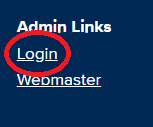
Next, if you want to learn about how to edit more than just your profile on the your Department website go to https://sitefarm.ucdavis.edu/training/all , if you just want edit your profile continue these instructions below.
Editing your Profile
From the steps above, you should be logged in now. Next go to your profile page and click Edit tab.
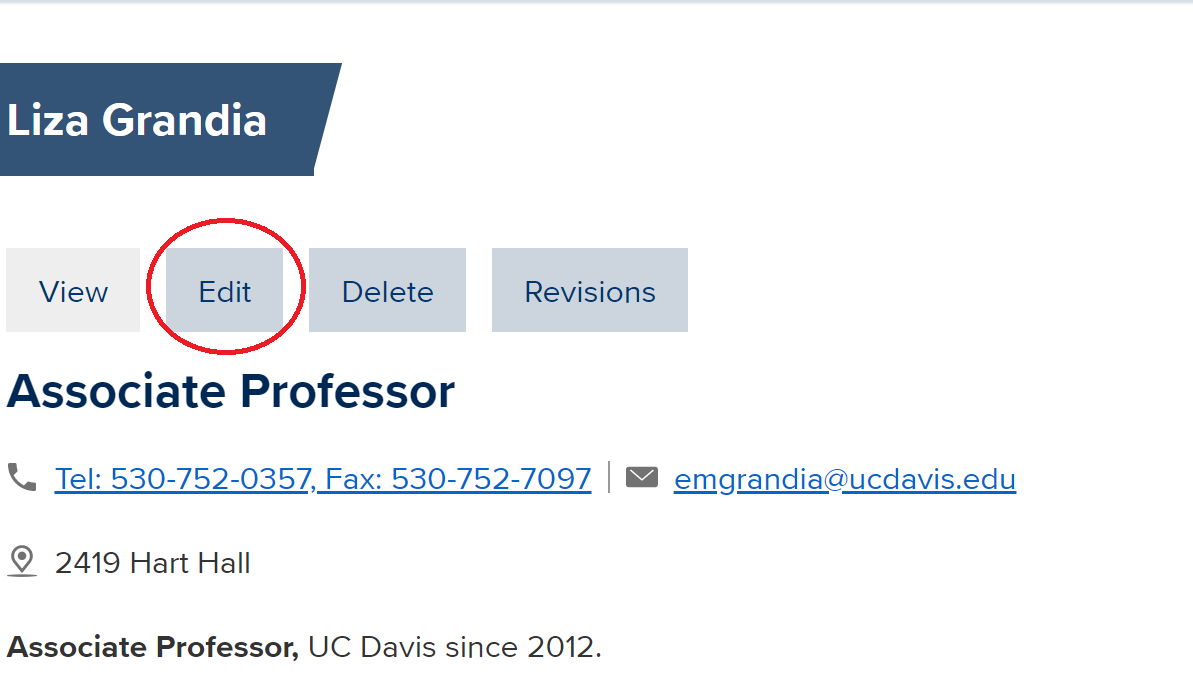
You are now able to edit your profile. For more information on how to edit the "Bio" field see this link about the WYSIWYG editor - https://sitefarm.ucdavis.edu/training/all/using-wysiwyg. If you need to add an attachment, for example a CV, click here for directions.
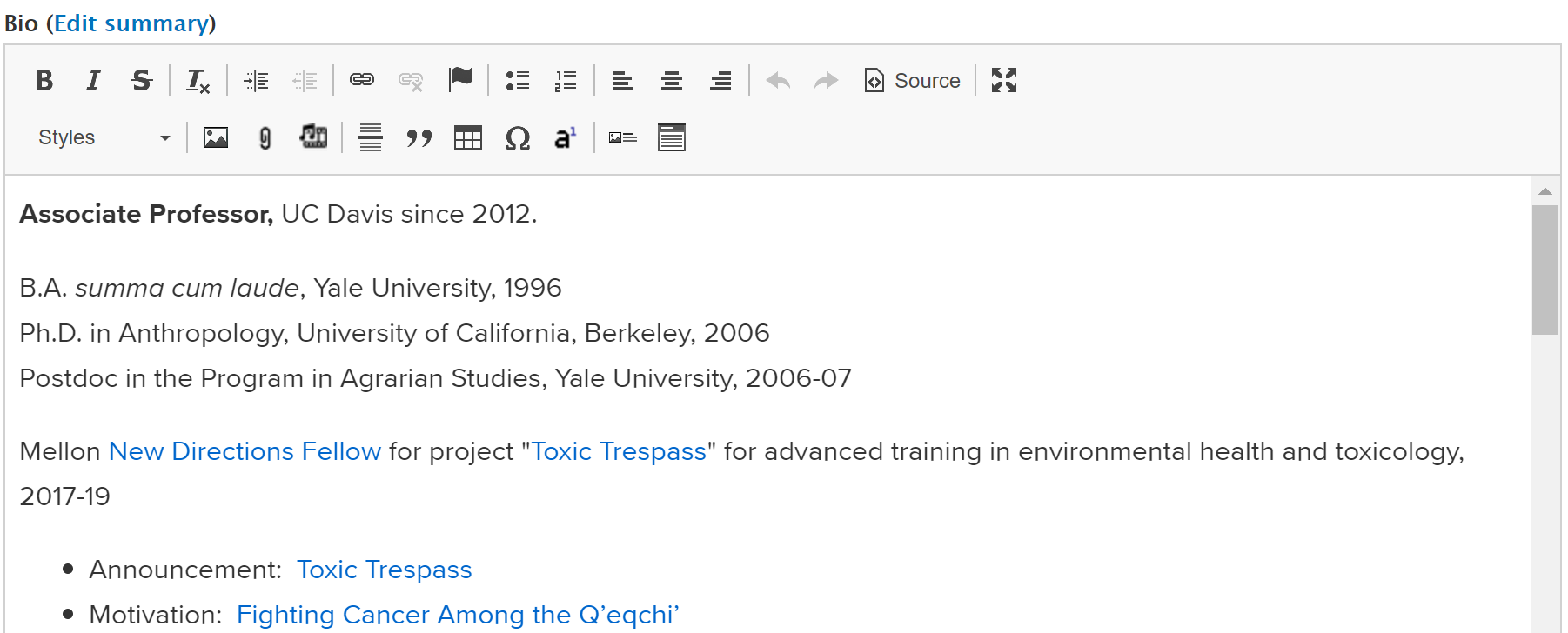
Once you are you have finished your edits, make sure to click the "Save" button on the very bottom of the page.