The most common use case for this is to upload your CV and link to it in the Bio field. To get started on editing a page or your profile, log in and go to the page you want to edit. If this is your fist time, see these instructions: https://lsit.ucdavis.edu/learning/edit-sitefarm-department-website . Once logged in and editing your page.
1. Have your CV or document you want to attach where you can easily find it. The Desktop always works.
2. If it's a profile page, go to the "Bio" field or if it's a basic page go to "Body". Go to to the position on the field of where you want your CV and type the text you want your link to be, for example "Link to my CV". Next highlight the text you just typed, this will be your link. Ensure that the link text clearly describes its purpose or destination. This improves clarity for all users and enhances accessibility for individuals using screen readers to navigate your site.
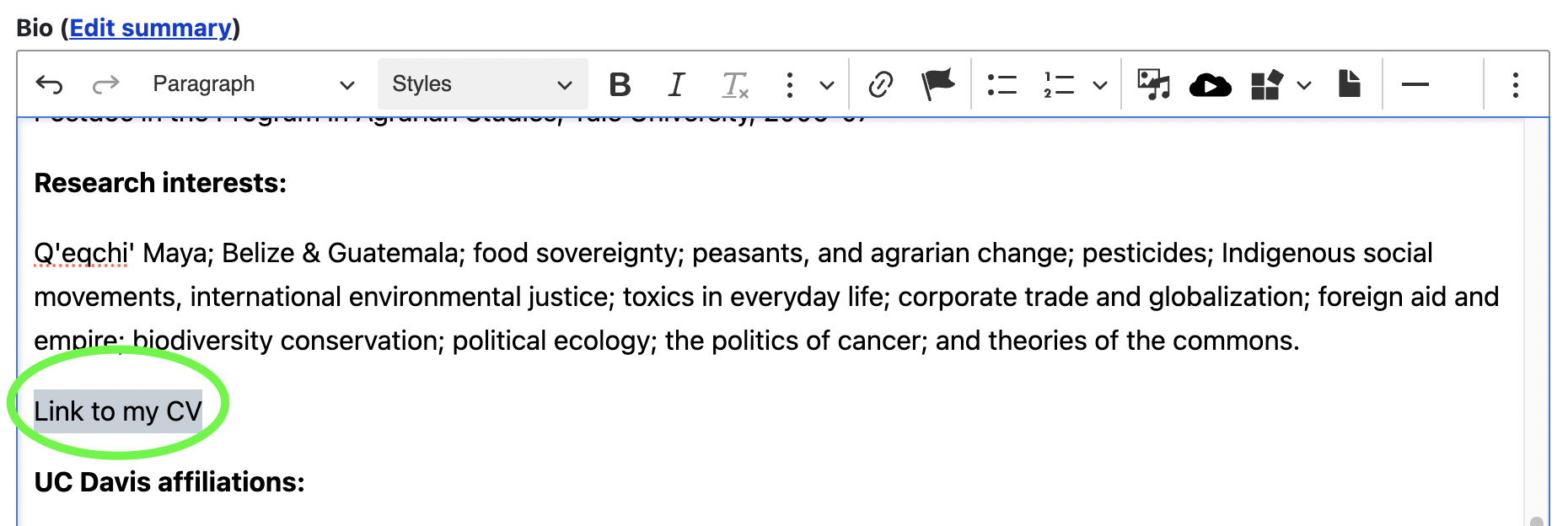
3. With the text still highlighted, select the File icon in the filed editor.
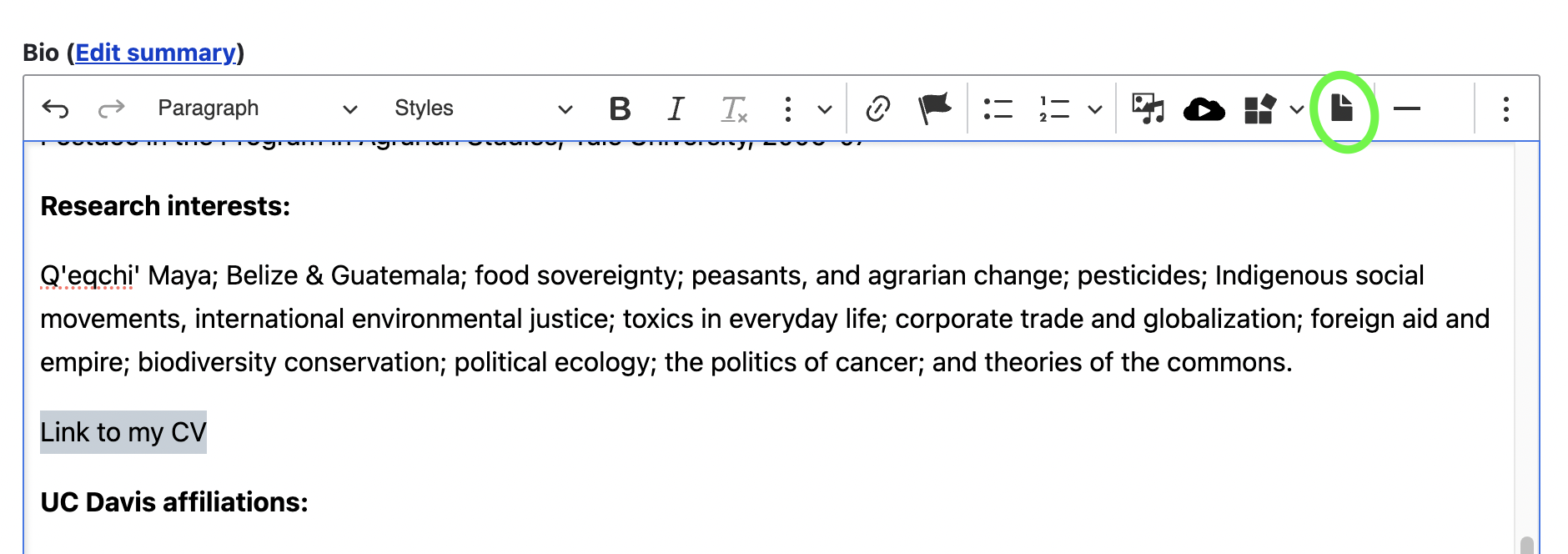
4. On window that opens, select "Choose File" then select file that you want to link from your computer, and then click the "Open". button.
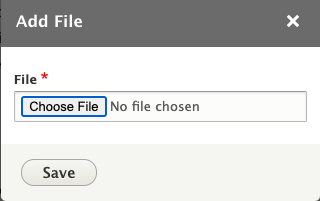
5. Once you have selected your CV or file, click "Save".
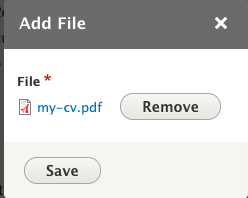
6. The last step is to save your page, click "Save" on the bottom of the page.